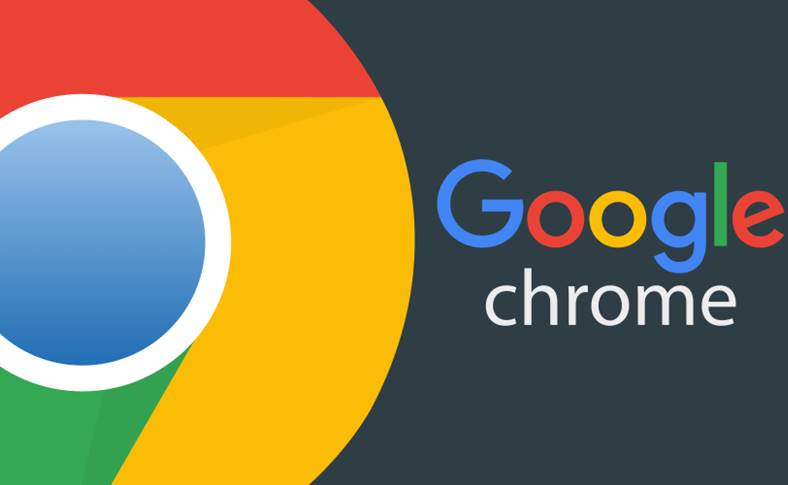The Google Chrome browser has a ton of features many of which are hidden inside Chrome’s flag menu. In this article, I will go over the experimental features located in the flags menu that you can tweak for a better browsing experience.
How to Access the Chrome Flags Menu?
To access any of the chrome flags, go to your address bar and type chrome://flags/ and hit enter on your keyboard.
You’ll get this warning regarding enabling these experimental features you could end up with data loss or have your security or privacy compromised.
If you have any issues with any of these you can change back at any time or hit the reset button at the top of the screen to change all the flags back to their original settings.
The flags listed are not in any sort of order you could scroll through the list to find what you’re looking for. But that’s not very efficient I’d recommend using the search bar at the top to quickly find the features.
1. Automatic Tab Discarding
There is no denying that Chrome is a giant resource hog. Enabling automatic tab discarding will help to conserve memory by disabling tabs that you haven’t used in a while.
When your system runs low on memory they’ll still appear in your browser and will reload whenever you click on them. If you have a lower end computer with low system RAM this is a feature that you should enable.
2. Reduce Web Chat Microphone Echo
If you use Chrome the voice chat on a number of websites including Facebook. One issue many users experience is the echo picked up by their microphone.
Enabling web RTC to echo canceller 3 will help to reduce the echo making it sound better. Don’t expect any miracles enabling this feature will not eliminate all the external sounds picked up by your microphone.
3. Mute a Tab Quicker
If you enable tab audio muting UI control it allows you to quickly mute a site without having to go to the audio or video source manually in the tab. making noise.
Clicking on the sound icon will mute it even if you don’t enable this feature you can still right-click on the tab and select the mute site.
4. Smoother Scrolling
There may be times when you have several tabs opened that the scrolling experience becomes sluggish.
Enabling smooth scrolling may give you a better scrolling experience with less lag when navigating webpages.
5. Faster Image Loading
Most websites these days use raster images raster threads are responsible for faster rendering of those. If you find that images are loading slowly for you on the sites you visit. You’ll want to change the number of raster threads from the drop-down menu.
Select the number for now on the sites you visit you should notice an increase to the rendering speed of those images.
6. Stop Website Navigation Hijacking
You’ve probably encountered websites that when you go to use your back button to return to a previous page or site that it ends up keeping you on the same page.
These websites are abusing the history feature there for hijacking your browsing experience. Enabling new history entries require a user gesture makes it more difficult for websites to abuse the history feature in your browser.
7. Single-Click Autofill Forms
When you start typing into a form crumble attempt to autofill your data including your address, phone number, and other information enabling single click autofill speeds up the process.
Now there is no need to start typing into a form to fill it out. A single click into the form will bring up a list of autocomplete options.
8. Offline Auto-Reload Mode
We’ve all experienced the dreaded error page when our internet goes offline suddenly. The offline auto-reload mode is a cool feature. When enabled it will auto reload pages that fail to load when you get back online again. If you don’t want all your pages reloading when you get back online after enabling the previous flag.
If you have the only auto reload visible tabs enabled when you get back online it will only reload the tab that you’re currently looking at.
9. Close Tabs Faster
A lot of users have complained that Chrome is sluggish when closing tabs when multiple tabs are open.
Enabling fast tab window close will exit those tabs and the Chrome window faster than before.
10. Enable HDR (High Dynamic Range)
HDR which stands for high dynamic range allows for higher contrast and more vivid colors. It’s been TVs for a while. And more recently there’s been an increase in the number of computer monitors being produced that support HDR.
If you own an HDR supported display you should enable HDR mode. HDR content on the web is limited right now. But if you have a monitor that supports HDR.
There’s no reason not to enable this feature with more content expected in the future.
11. Increase Browsing Speed
Google has created a new connection protocol called quick which is a combination of the TCP and UDP protocols with the goal of creating a faster and more secure Internet.
At the same time, you will need to enable the experimental quick protocol to try it out. I’ve been testing this feature for the past few weeks and the browsing speeds do appear to be faster.
12. Load Media Router at Startup
Here’s a bonus flag for you to check out if you enable load media router component extension. It will load the media router component at startup to immediately share your chrome tabs to any Google cast device.
Conclusion
Whenever you make any changes to any of the flags Chrome will need to be rebooted for the changes to take effect.
At the bottom of the screen just click on relaunch now all the pages you had open will automatically reload when Chrome restarts.