State Bank of India which is undoubtedly one of the best bank which is operating in India, they always try to offer the best service to their customers or account holders I can say. Internet banking or Net banking is the modern way of banking and making transactions. We all use net banking feature to send money, make payments to online merchants, opening fixed deposit etc. for almost all kind of transactions we depend on the internet banking service. I am sure you have already completed your task to open bank account in SBI.
And now you want to activate internet banking in SBI, if you want to read the completed procedure which you need to follow to activate net banking in State Bank of India. We have published an guide for this reason as well 🙂 But when you activate net banking you can only view the balance which is available in your account, your account statements and transactions history only. Want to know why? That’s because you have view only rights in SBI Net banking. In this guide we will tell you the procedure which you have to follow to upgrade or change Access level from View only to full transactions.
How to Upgrade Access Level from Viewing Rights to Full Transaction Rights in SBI Online
So now let us get started with this guide and check out how you can upgrade access level from viewing rights to fill transaction rights in SBI Online.
- The first thing you have to do is opening Onlinesbi.com, and click on Login under personal banking section of the page.
- Now you will get space to enter your username and password, enter them and click on Login again. You can refer the image which is embedded below.
- Once you enter your username, password and successfully login into your internet banking account you will see the homepage of SBI Net banking.
- Click on e-Services option which is available at the upper menu of the interface.
- After you click on e-Services you will get an new options in the sidebar, from there click on Upgrade Access Level.
- Now you are at the final step, you will be asked to select the bank account whose transaction rights you want to upgrade.
- Select full transaction rights from the drop down menu and click on submit. And you are done with it.
Other SBI Net banking Guides for you:
- How to change login Password?
- How to change mobile number online?
- How to change Email Address online?
- And How to view account statements online?
We hope you are clear with all the steps which are mentioned in this guide, if in case you have any kind of doubts you can leave your comment below. Comments are always welcome here on Online Indians. 🙂
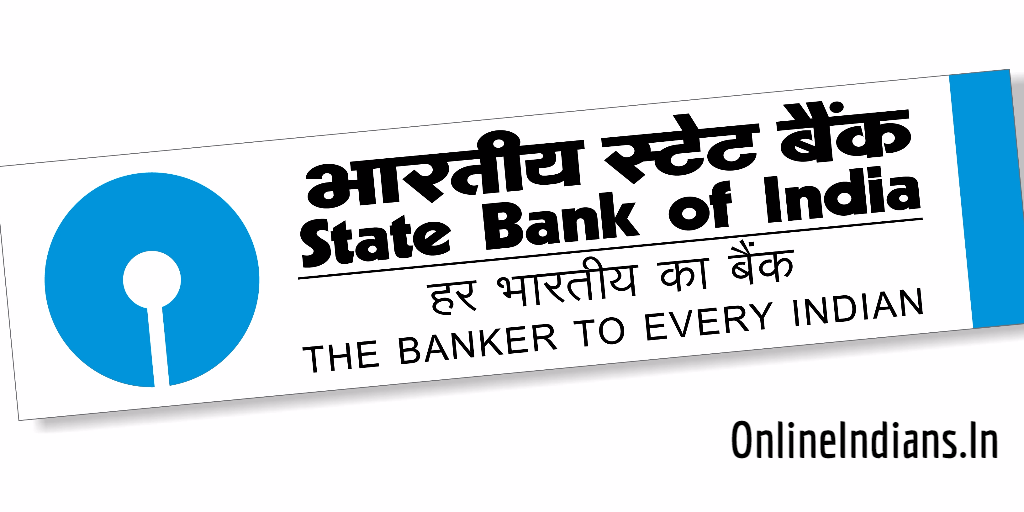
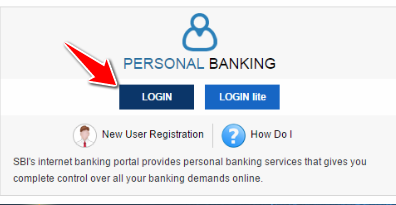
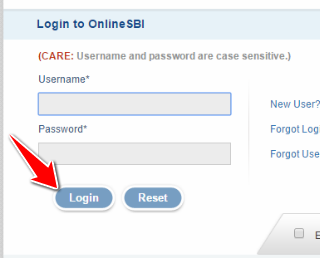
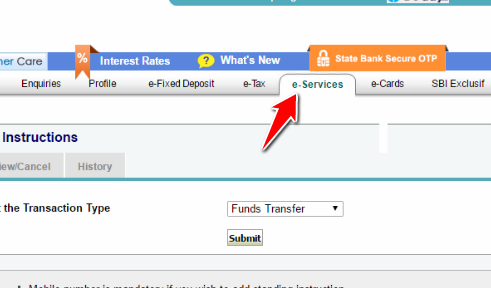
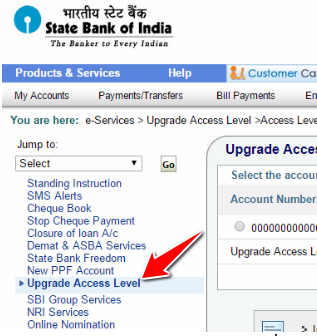
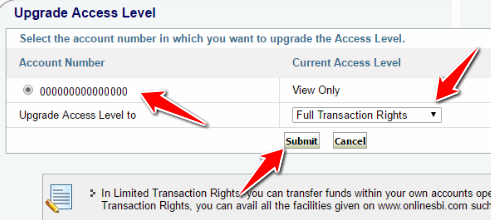
4 Comments